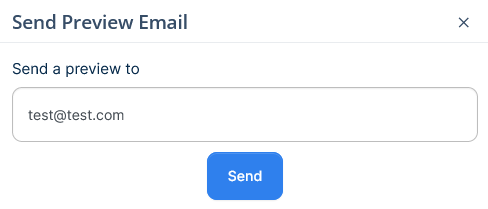Marketing → Email Marketing → New Email
How to create and schedule an email campaign
-
Go to Marketing - >Email Marketing → New Email
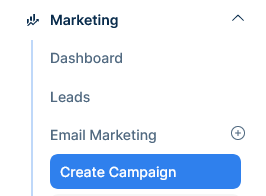
-
Select one of the templates available
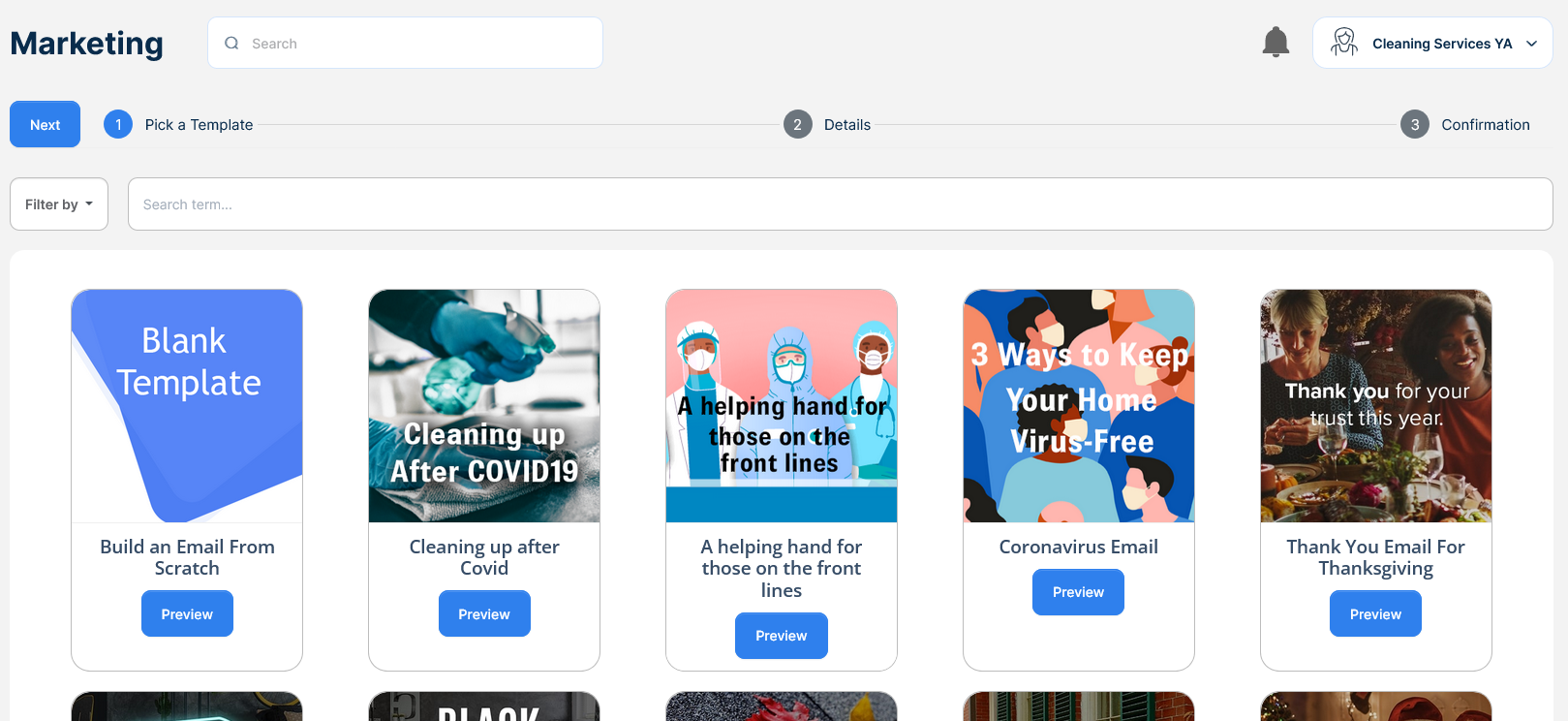
-
The preview button shows a popup with a snapshot of the email, to close the preview click outside the snapshot
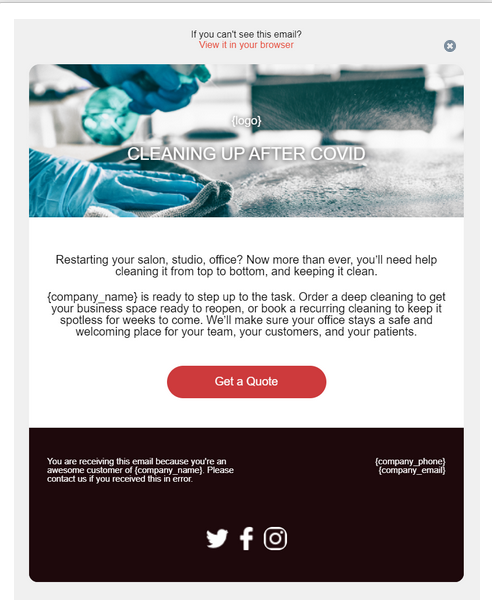
-
Click next to continue

-
Give the campaign a name
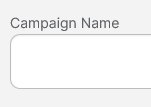
-
Set the day and time by clicking the Schedule date field
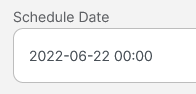
-
Select the new date from the calendar and set the time in the bottom
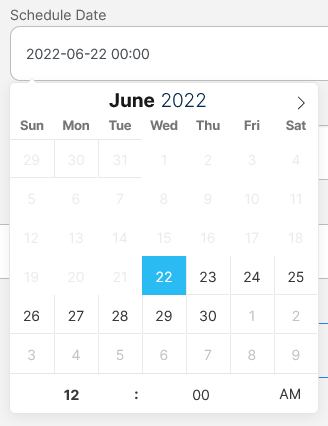
-
Change the subject or leave it as it is
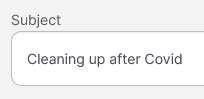
-
Choose the recipients list
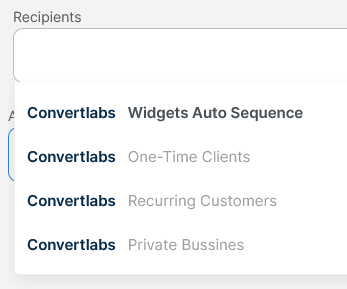
-
Load a CSV file to exclude certains email addresses

-
To customize the email click the customize email button, the email editor will appear

-
Double click the section you want to edit
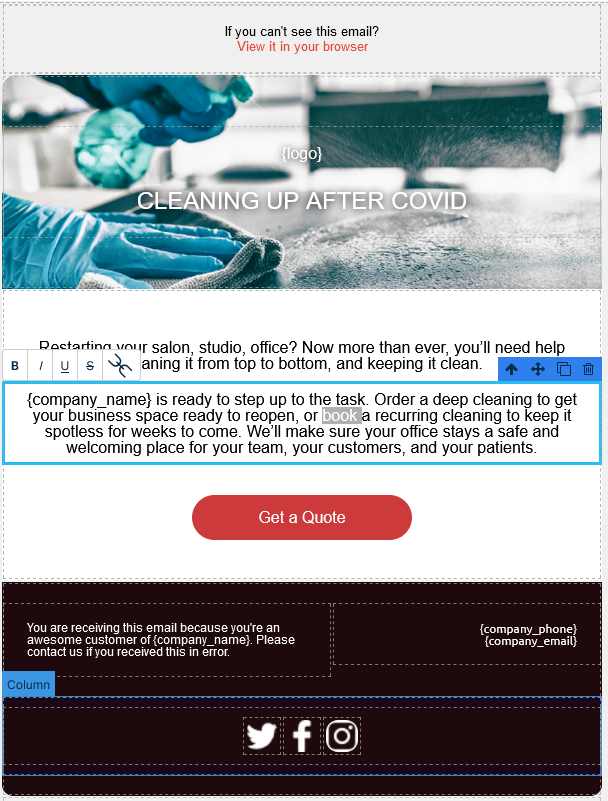
-
The right panel has more customization options under Dimension, Typography and Decorations

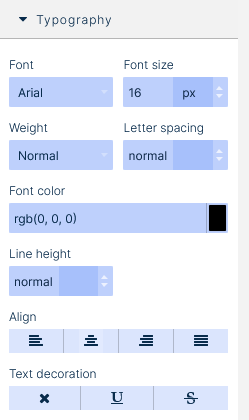
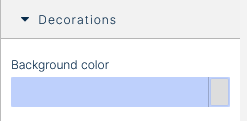
-
The top bar left bar change the layout from desktop to tablet to mobile
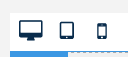
-
The top right bar has the standar edit options, from right to left are: Redo, Undo, Import Code, Export Code, Send a Test Email, Save as Draft, Save and finally Close the Editor.

-
When you are done editing the email template click save and then click Close, you’ll be taken back to the previous screen

-
Click next to continue
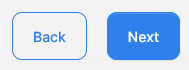
-
Confirm the details and click Schedule
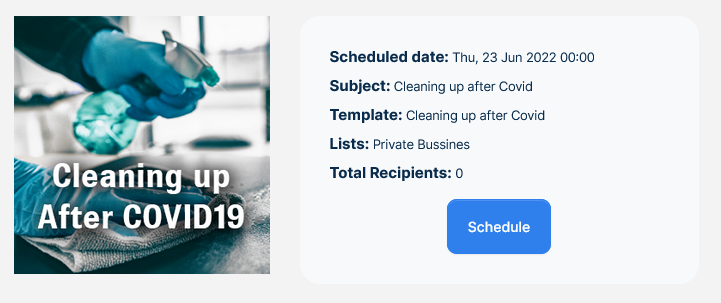
-
A confirmation message will appear
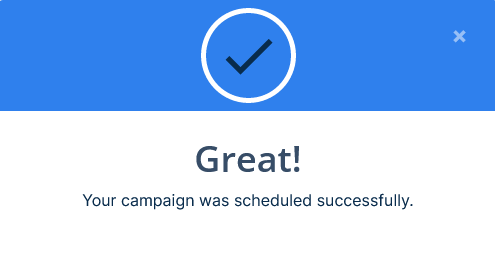
How to test an email campaign
-
Go to Marketing - > Email Marketing → New Email
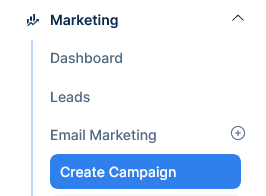
-
Select one of the templates available
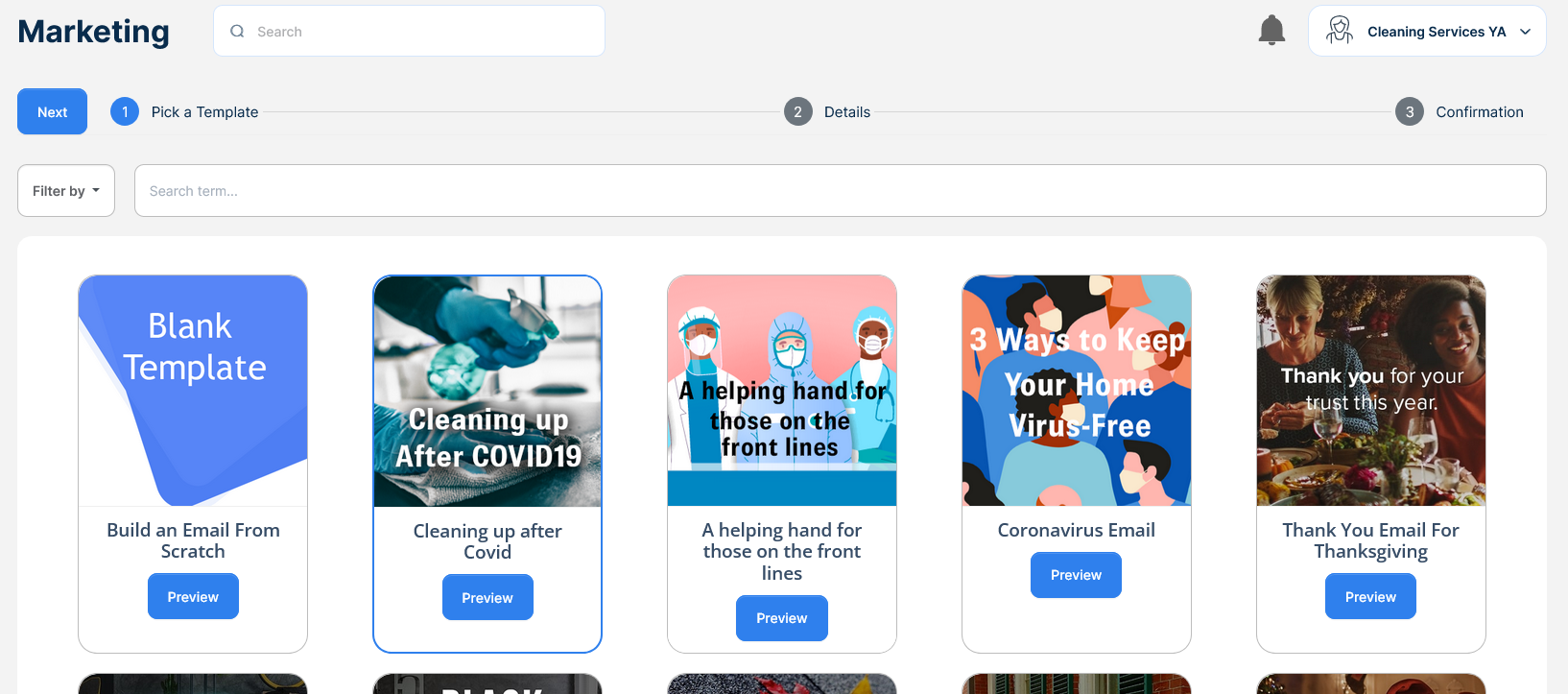
-
Click next to continue

-
Click Send a preview email, a pop up will appear

-
Enter the email address and click send, then check your email’s inbox, occasionally the test email could end up in the spam folder, so check that as well.
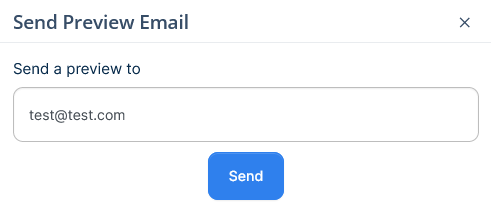
-
Other way to send a test is from the template editor, click on Customize email

-
Click the paper plane icon on the top right

-
Enter the email address and click send