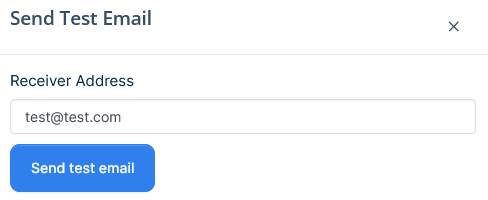Marketing → Email Marketing → Widgets Auto Sequence
- How to enable the auto sequence
- How to edit the emails in auto sequence
- How to test the emails in auto sequence
How to enable the auto sequence
-
Go to Settings
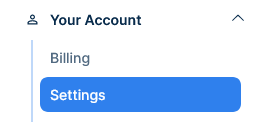
-
Switch on the Enable Widgets Auto Sequence option
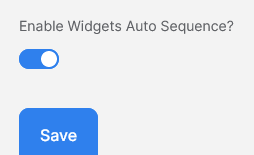
How to edit the emails in auto sequence
-
Go to Marketing - >Email Campaigns → Widgets autosequence
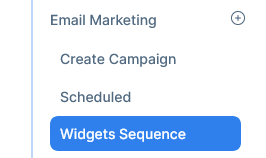
-
Click edit and preview on any of the auto sequence emails

-
The email editor will open
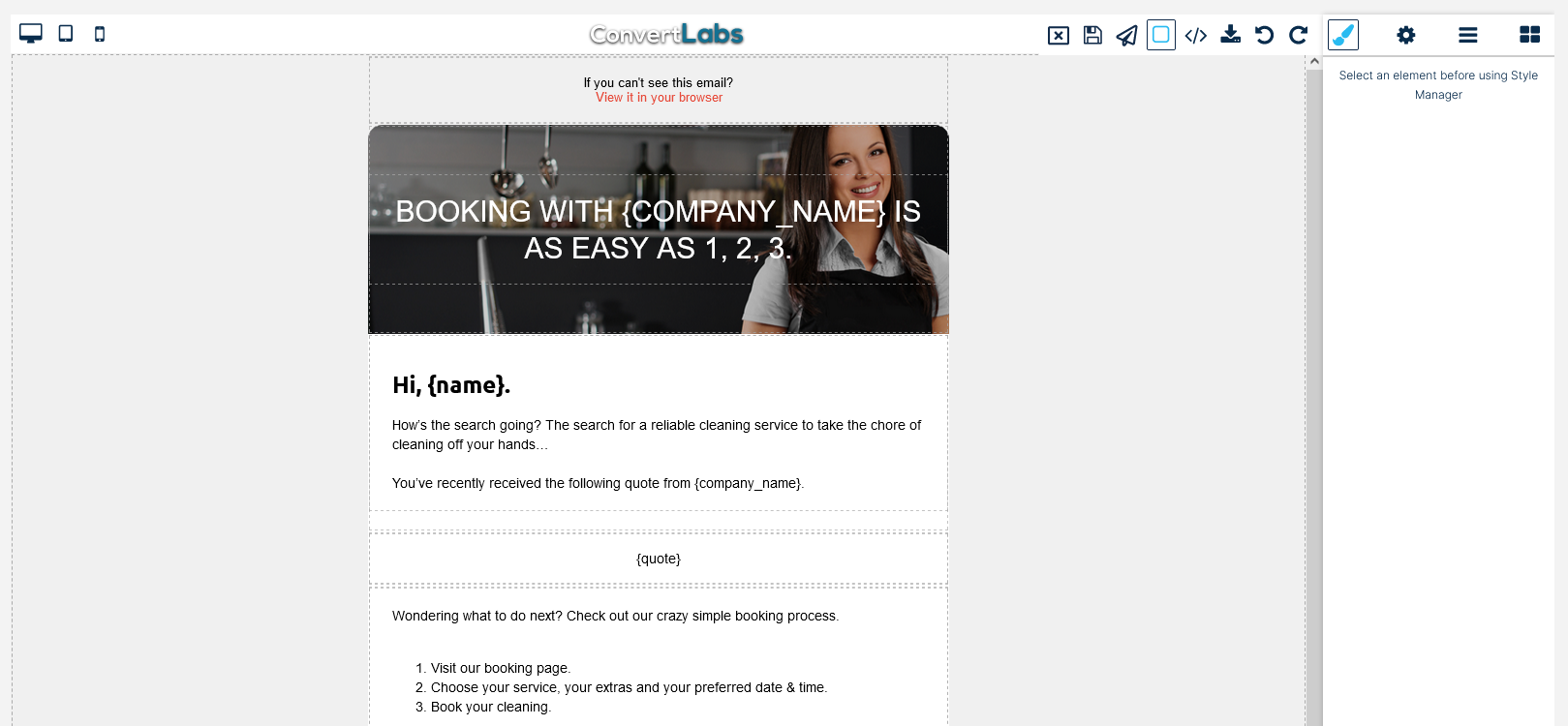
-
Double click the sections you want to edit
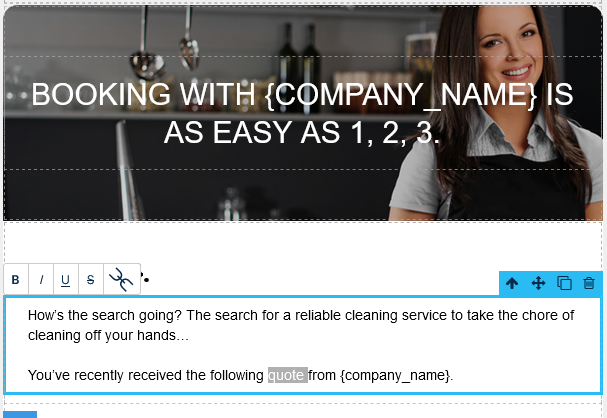
-
The right panel has more customization options under Dimension, Typography and Decorations


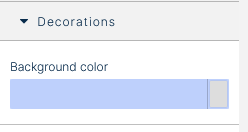
-
The top bar left bar change the layout from desktop to tablet to mobile

-
The top right bar has the standar edit options, from right to left are: Redo, Undo, Import Code, Export Code, Send a Test Email, Save and finally Close the Editor.

-
When you are done editing the email click save and then click Close, you’ll be taken back to the previous screen

How to test the emails in auto sequence
-
Go to Marketing - >Email Campaigns → Widgets autosequence
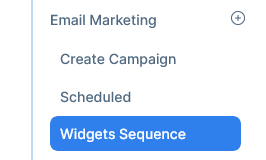
-
Click send test on any of the auto sequence emails, a popup will appear
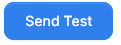
-
Enter the email address and click send test email
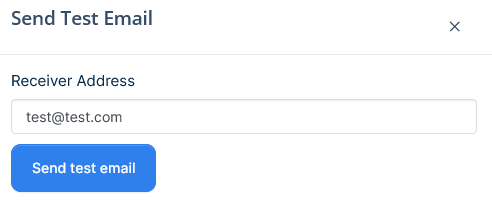
-
To send a test from inside the email editor click on edit and preview
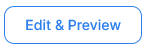
-
Click on the paper plane icon on the top right, a popup will appear

-
Enter the email address and click send test email